- Home
- Education
- I Work in Education
- Disability Supports
- Assistive Technology
- AT Hive - An Assistive Technology Resource
- Organisation Technologies
- OneTab - Chrome Webstore
OneTab – Chrome Webstore
Cost Free | Platforms Desktop and Laptop, Add-on for Chrome Browser.
This tool is for the Chrome Browser and whenever you find yourself with too many tabs, click the ‘OneTab’ icon to convert all of your tabs into a simple list. When you need to access the tabs again, you can either restore them individually or all at once.
Most useful for Organising your tabs can be challenging so OneTab is useful as it saves all the tabs in your Chrome Browser.
Where do I go to add an extension to my Chrome browser?
If you use the Chrome Browser then you can avail of an app store like site called Chrome Web Store that has a variety of Chrome browser apps that you can add to your browser. These apps will appear in the top right corner of your browser as you add them to Chrome.
- When you go to the Chrome Web Store you just search for ‘OneTab’.
- Select the ‘Add to Chrome’ Button. (At some stage you may be asked to sign into your Chrome Browser using your Gmail address).
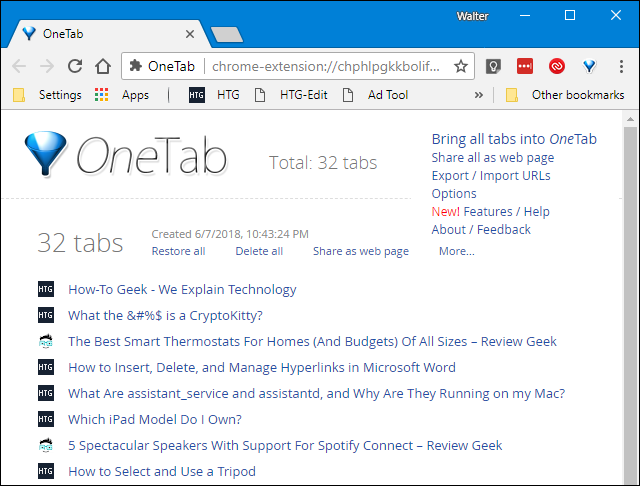
Its key features are
- It saves all your open tabs in the Chrome Browser and saves them in a list. Just one click opens all the tabs again in your browser.
Our Top Tips
- This OneTab tool is designed for Chrome and if you are deep into your research and need to save your tabs quickly so you reboot your laptop, have a life or just want to close all the tabs so you use your laptop for another purpose then explore OneTab.
- Chrome Browser Tip: At times, Chrome browser add-ons have to be refreshed so just select the circular arrow in the top left corner of your browser.
Go to the OneTab Website for information
Demonstration of ‘OneTab’ in Action
Video source Dan Flynn YouTube channel
For More Advice
- If you are a student in Higher Education, speak to your Assistive Technology Officer or Disability Officer /Learning Support Officer.
- If you are a Student in the FET/ETB then it may be possible to speak to an Educational Needs Coordinator, Learning Support Coordinator, Student Access Officer, Student Support Coordinator or a Disability Support Officer for more information about assistive technology.
- If you are an Employee and are interested in this technology then speak to your Disability Liaison Officer (public service) or your Line Manager to start the conversation.


