- Home
- Education
- I Work in Education
- Disability Supports
- Assistive Technology
- AT Hive - An Assistive Technology Resource
- Reading Technologies
- Glean
Glean (previously Audio Notetaker by Sonocent)
Cost Paid and has a free trial | Platforms Windows and Mac laptop / Desktop, App for Android and Apple.
Glean’s personal study app makes you a confident learner.
Build useful knowledge without worrying about wasting important information. Students capture everything from class, stay organised, review content at their own pace, and build personalised resources through a structured learning process. Glean for Education solves how you provide effective note taking accommodations for improved student success and retention. That’s why we’re trusted by more than 700 institutions globally to reduce stress and learning waste, boost confidence, and improve learning and grades. And it works: 91% of users improved or maintained their grades in just one semester of using Glean.
Most useful for Audio Notetaker is another way to record lectures and meetings. It primarily records audio but typed text can be added as well as images and this method of notetaking can suit people who want an alternative to hand writing notes.
Note this company previously produced the "Audio Notetaker" by Sonocent. For more information about this change, see their FAQs about the changeover.
Its key features are
- Record classes as audio and return to them at your own pace whenever you need, so you know nothing is missed.
- Engage in the moment and add brief notes and labels, all time-stamped to your audio.
- Combine audio, transcripts, slides and more in one easy to navigate workspace.
- Edit notes after class and add images, definitions, and more, to create rich study resources.
- Stay organised by adding notes to collections and creating task lists, all within Glean.
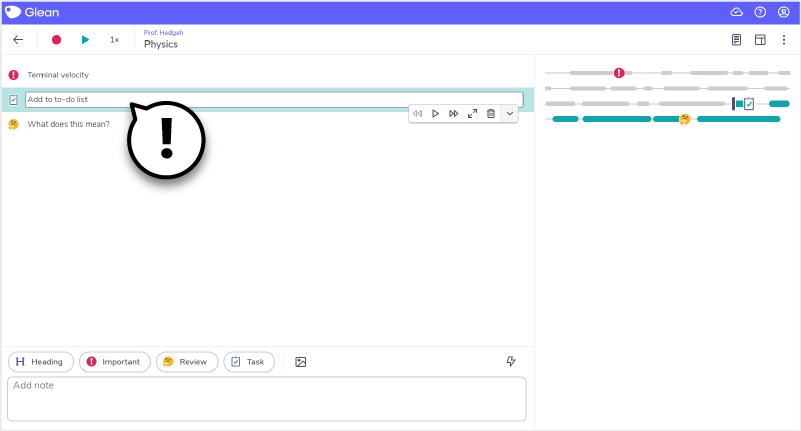
Our Top Tip
- Practice using Glean before you bring it to College/Work. Sit in front of your TV, record the audio and try colour coding the audio and creating different sections of the audio. Then review the audio files and add typed text and a few images.
- Building up familiarity with Glean will help with your confidence in using the tool in a lecture room or work setting. Be sure to get permission to record audio in a workplace (e.g. a meeting) or in a lecture setting.
Demonstration of AGlean in Action
Video source Glean YouTube channel ;
Get more Advice
- If you are a student in Higher Education, speak to your Assistive Technology Officer or Disability Officer /Learning Support Officer.
- If you are a Student in the FET/ETB then it may be possible to speak to an Educational Needs Coordinator, Learning Support Coordinator, Student Access Officer, Student Support Coordinator or a Disability Support Officer for more information about assistive technology.
- If you are an Employee and are interested in this technology then speak to your Disability Liaison Officer (public service) or your Line Manager to start the conversation.


