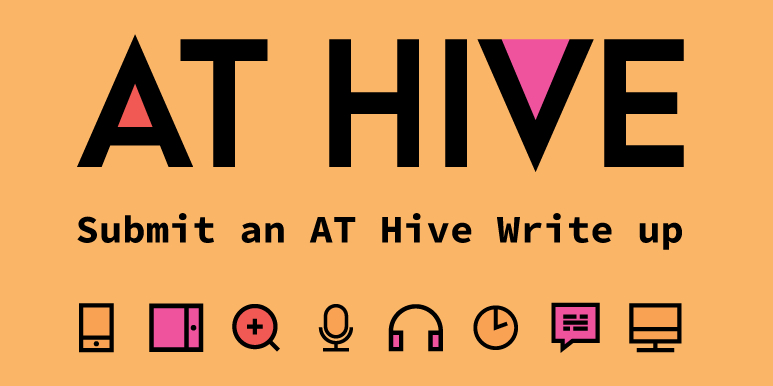Google Lens - Recognises Text, Objects and Places.
Cost: Free | Platforms: Google Lens is an app available for both Android and Apple.
Google Lens is a powerful and free app that can allow you to read out text from a sign, book or handout as well as translate text and even recognise objects. Useful in so many scenarios, for example, if you have text to read like a report, assignment, book or notes, then use the app to read the text out loud. Sometimes people prefer to listen to information than read it.
You can use Google Lens from:
- Google Photos - on your desktop/laptop.
- Google Assistant on most Android phones
- The Google app on some Android phones
Most useful for: Looking after the small details can help look after the bigger picture so Google Keep can help you look after these small details effectively.
Its key features are:
-
Scan and translate text: Translate text in real time, look up words, add events to your calendar, call a number, and more. Or just copy and paste to save some time.
-
Find a look you like: See an outfit that caught your eye? Or a chair that's perfect for your living room? Get inspired by similar clothes, furniture, and home decor—without having to describe what you're looking for in a search box.
-
See what’s popular on menus: Wondering what to order at a restaurant? Look up dishes and see what’s popular, right on the menu, with photos and reviews from Google Maps.
-
Explore nearby places: Learn more about popular landmarks. See ratings, hours of operation, historical facts and more.
-
Identify plants and animals: Find out what plant is in your friend's apartment, or what kind of dog you saw in the park
-
Step-by-step homework help: Stuck on a problem? Quickly find explainers, videos, and results from the web for math, history, chemistry, biology, physics, and more.
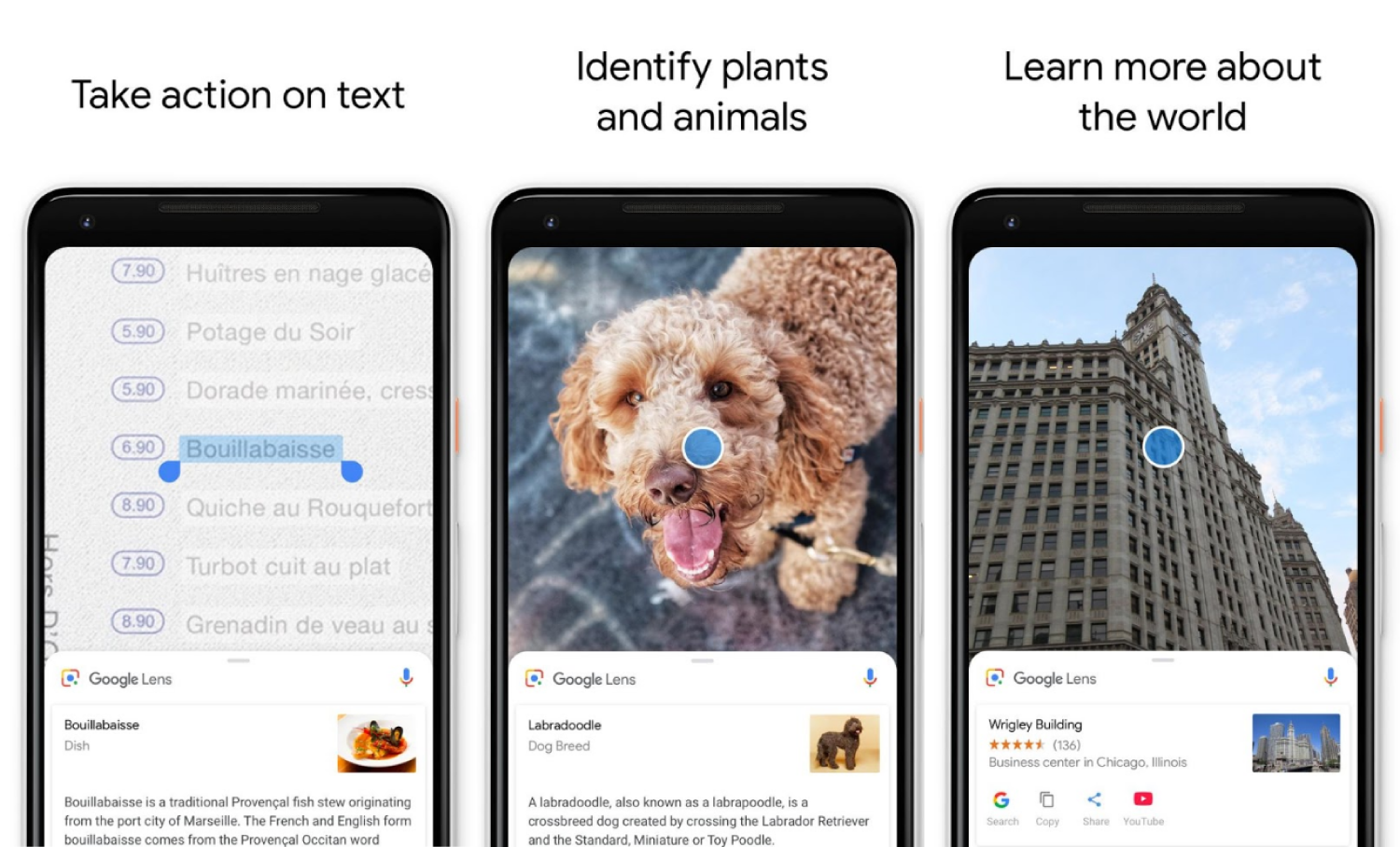
Our Top Tip:
When you go to the library or have a handout, trying using Google Lens to read the information. Remember to use your Headphones so you can listen without distractions.
Demonstration of Google Lens in Action
Video source: The Verge YouTube channel
Go to the Google Lens Website >
For instructions on Google Lens go to this Google site >
Get more Advice:
-
If you are a student in Higher Education, speak to your Assistive Technology Officer or Disability Officer /Learning Support Officer.
-
If you are a Student in the FET/ETB then it may be possible to speak to an Educational Needs Coordinator, Learning Support Coordinator, Student Access Officer, Student Support Coordinator or a Disability Support Officer for more information about assistive technology.
-
If you are an Employee and are interested in this technology then speak to your Disability Liaison Officer (public service) or your Line Manager to start the conversation.