- Home
- Education
- I Work in Education
- Disability Supports
- Assistive Technology
- AT Hive - An Assistive Technology Resource
- Reading Technologies
- Microsoft Word-Text to Speech
Word – Text to Speech (Reading Text Out Loud)
Cost Text to Speech is only available for Office 2019 and Microsoft 365. (May be part of a premium Education or Company account) | Platforms: Read aloud is on the Desktop and Laptop version of Word.
(The online version of read aloud is called ‘Immersive Reader’ and is explained on this AT Hive webpage).
Purpose Word makes listening possible by using the text-to-speech (TTS) ability of your device to playback written text as spoken words.
Most useful for Understanding written information and some people will find it useful to both read and listen to the information at the same time as this can aid memorising of information.
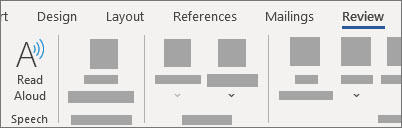
Its key features are
- The feature allows you to control the speed it reads aloud so simple text could be read quickly while denser text can be read slower - as seen in the image.
- You can also choose the voice – click on the settings button (the icon that has a speaker with a cog) and a selection of voices will appear.
- These can be for proofreading (some people are better at hearing written errors instead of reading to find errors).
- This Read aloud tool supports multitasking (writing notes as you listen to the document).
- It may also assist increased comprehension and learning (some people learn better by listening).
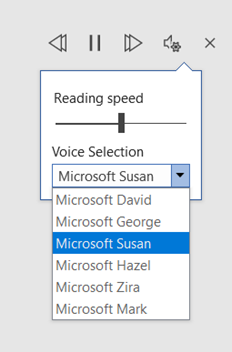
Our Top Tip
Consider writing up study notes for an exam. Now you can use this Text to speech tool to read out the information as you read it, this may help you to memorise more effectively.
App Smashing This approach of app smashing means you can use multiple applications to create something new. Drag your Word document into this website, called Ally.ac, and you can now convert the document into an MP3 file. Now you can transfer the file to your Smartphone and listen to your work in the car or as you walk around.
Demonstration of Text to Speech in Word in Action
Video source Achieve Now Youtube channel
Go to the Microsoft Website for more information
For more Advice
- If you are a student in Higher Education, speak to your Assistive Technology Officer or Disability Officer /Learning Support Officer.
- If you are a Student in the FET/ETB then it may be possible to speak to an Educational Needs Coordinator, Learning Support Coordinator, Student Access Officer, Student Support Coordinator or a Disability Support Officer for more information about assistive technology.
- If you are an Employee and are interested in this technology then speak to your Disability Liaison Officer (public service) or your Line Manager to start the conversation.


