- Home
- Education
- I Work in Education
- Disability Supports
- Assistive Technology
- AT Hive - An Assistive Technology Resource
- Writing Technologies
- OneNote for Note Taking
OneNote (Office 365) for Note Taking
Cost Free with Office 365 | Platforms Office 365 is available for all platforms.
Office 365 can be free in some Educational Organisations and Workplaces. If so, there is a tool available called ‘OneNote’ and is ideal for note taking. Bring your Laptop / Smartphone / Tablet to class or a meeting and record notes.
Most useful for Keeping notes together in an organised manner and allows for media rich note taking to include images and audio recording.
Its key features are
- OneNote is a flexible digital Notebook that can be used in multiple way to stay organised.
- You can create multiple Notebooks on different topics.
- Within a OneNote notebook, you can take notes, type or write with a stylus, add drawings and photos, store links, and more.
- OneNote allows you to share notes or Notebooks with other people so you can collaborate online.
- You can also add images from your camera or online, record audio and places in your notes, add pdf attachments to your notes and draw.
- You can also Dictate your notes as seen in Word using the Dictation tool – this can be found in the ‘Home’ tab.
- You can have your notes read aloud using Immersive Reader in OneNote – this can be found in the ‘View’ tab.
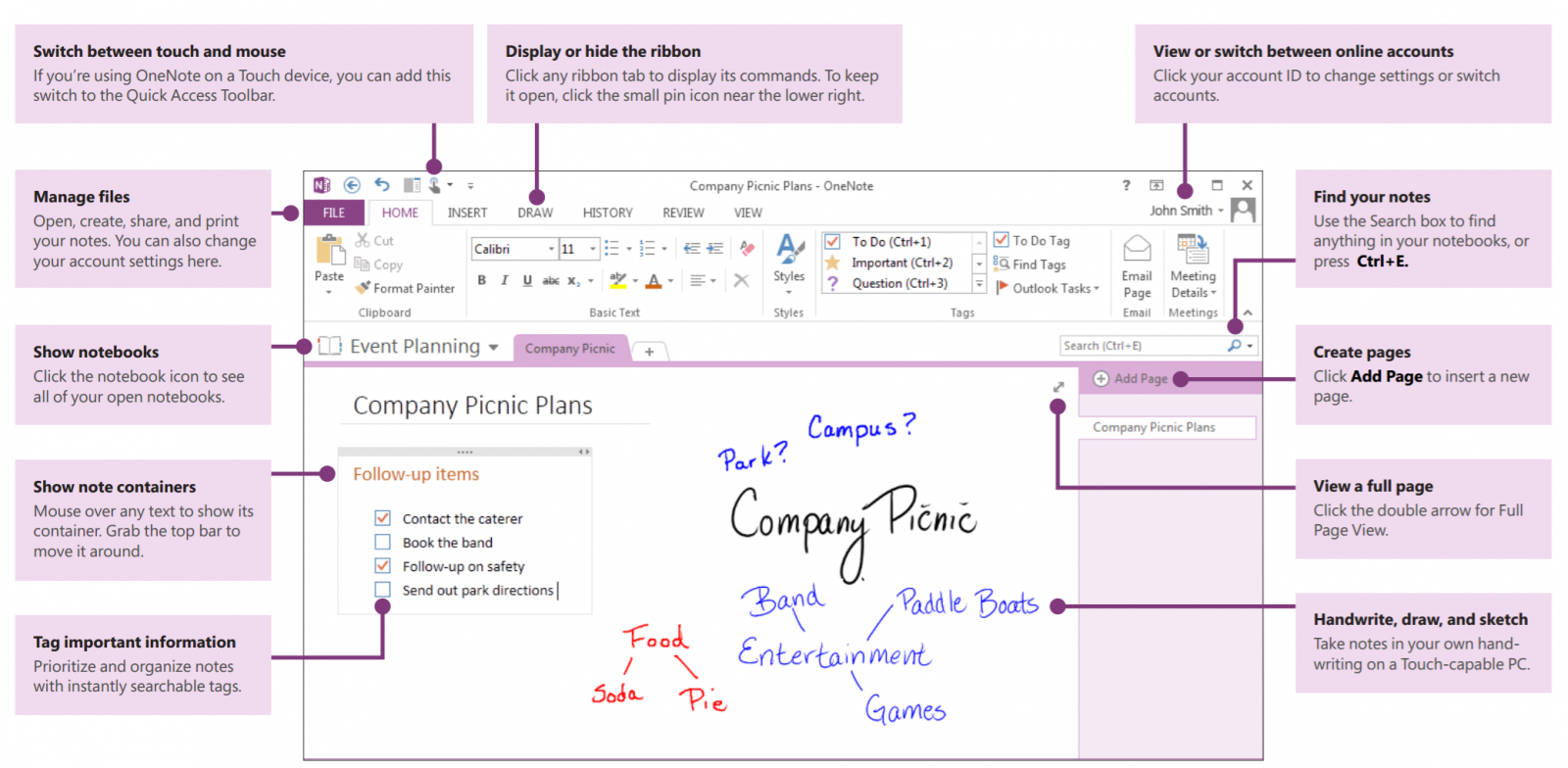
Our Top Tips
- Explore the note taking possibilities with OneNote. Find a method of notetaking that is tailored to your needs. Be patient and take time to find a way that feels right for you. These is a mix of possibilities with writing, images and audio recording so it is worth discovering your preferred way to record notes.
- If you find Notetaking a challenge then try supplementing your notes in OneNote, with images and audio recordings – please ensure you have permission to record audio and images in class.
Demonstration of OneNote in Action
Video source Collaboration Coach YouTube channel
Go to the Microsoft Website to learn more about OneNote
For more Advice
- If you are a student in Higher Education, speak to your Assistive Technology Officer or Disability Officer /Learning Support Officer.
- If you are a Student in the FET/ETB then it may be possible to speak to an Educational Needs Coordinator, Learning Support Coordinator, Student Access Officer, Student Support Coordinator or a Disability Support Officer for more information about assistive technology.
- If you are an Employee and are interested in this technology then speak to your Disability Liaison Officer (public service) or your Line Manager to start the conversation.
cannot handwrite easily with my laptop


