- Home
- Education
- I Work in Education
- Disability Supports
- Assistive Technology
- AT Hive - An Assistive Technology Resource
- Microsoft Tools
- PowerPoint in Office 365 - Collaboration Tool
PowerPoint in Office 365 - Collaboration Tool
Cost Free with Office 365 | Platforms Browser based for Laptop and Desktop and in app form for Android and Apple.
Office 365 may be free in some Educational Organisations and Workplaces. If so, there is a tool available called ‘PowerPoint’ and it allows you to create presentations (online) on your own as well as create presentations as a group.
Most useful for There may be times when people can’t meet face to face for group work so the collaboration tool in PowerPoint allows people to have 24-hour access to a shared presentation and can contribute/ edit at a time that suits them.
Its key feature is
- Sharing a PowerPoint is easy when you are using the online version of PowerPoint in Office 365. You and your group can have access to a presentation and can add to the content at any time. You and the group can even edit the presentation all at the same time.
How do I share my online PowerPoint presentation?
- Go to ‘Share’ in the top right of the PowerPoint presentation - as represented in the image.
- A window will appear that requires you to add peoples emails you wish to share the presentation.
- You can also add a message too in the ‘Add a Message’ section.
- Then select the ‘Send’ button and each person will receive an email that invites them to edit the presentation.
- Now you can all access the presentation at the same time or different times and add to the content.
- Individuals can type or use the ‘Dictate’ tool (found in the ‘Home’ tab) in PowerPoint so they can type with their voice. More information about Dictation in this AT Hive webpage.
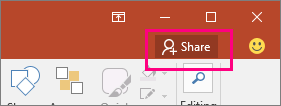
Our Top Tip
It’s really useful to discuss with the group how to best co-author the PowerPoint. Will everyone have responsibility for part of the PowerPoint? Headings for the Slides can be a good way to assign work to specific people and ensure fairness. Also, it may help to clarify if people can edit other people’s work?
Demonstration of Collaboration in PowerPoint in Action
Video source Collaboration Coach YouTube channel
Go to the Microsoft Website for more information about sharing PowerPoint
Advice about collaboration tools and Assistive Technology
- If you are a student in Higher Education, speak to your Assistive Technology Officer or Disability Officer /Learning Support Officer.
- If you are a Student in the FET/ETB then it may be possible to speak to an Educational Needs Coordinator, Learning Support Coordinator, Student Access Officer, Student Support Coordinator or a Disability Support Officer for more information about assistive technology.
- If you are an Employee and are interested in this technology then speak to your Disability Liaison Officer (public service) or your Line Manager to start the conversation.


